
To get started, login to your Kashoo account and go to
- Click on Payroll under ADD-ONS on left side bar
- Press Generate Token button
- Authentication Token will be generated
- Copy this Authentication Token
- Login to your Winlogistix Account and go to SETTINGS -> General Ledger -> Kashoo Export > Setup
- Paste the Authentication Token here and press Save button
- Accounts created at Kashoo will be available now in Winlogistix Accounts Settings page
- Select appropriate accounts against the required heads and press Save Settings button


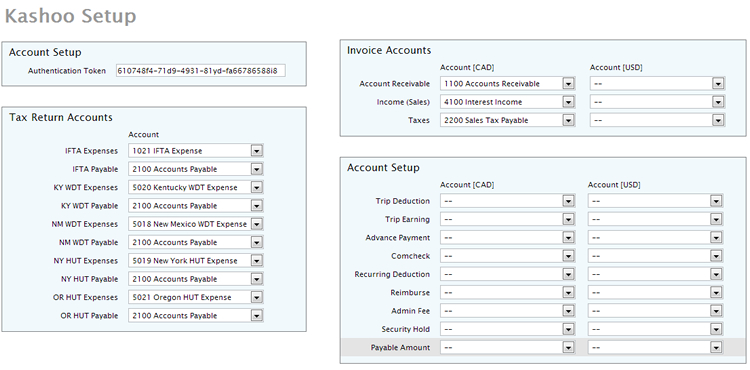
Export Winlogistix to Kashoo
Load Export data page SETTINGS -> General Ledger -> Kashoo > Export
-
Tax Returns Export
- Select Quarter for which you want to export data to Kashoo
- Press Export Returns button
- Tax Returns for the selected Quarter will be exported to Kashoo
- To view exported Returns login to Kashoo Account
- Press on Expenses on left side bar, you will see Bills have been created for each Return
- Click on any bill to view details

-
Invoice Export
- Enter the Invoice Number range which you want to export to Kashoo
- Press Export Invoices Button
- Invoices will be exported to Kashoo
- To view exported Invoices login to Kashoo Account
- Press on Income on on left side bar, you will see invoices have been created
- Press on any Invoice to view details

-
Driver Pay / Owner Operator Settlements Export
- Select Settlement Type (Driver pay / Owner Operator)
- Select Driver / Owner Operator
- Enter the date range
- Press Export Settlements button
- Settlements will be exported to Kashoo
- To view exported Settlements login to Kashoo Account
- Press on Expenses on left side bar, you will see Bills have been created for each Settlement
- Click on any bill to view details
